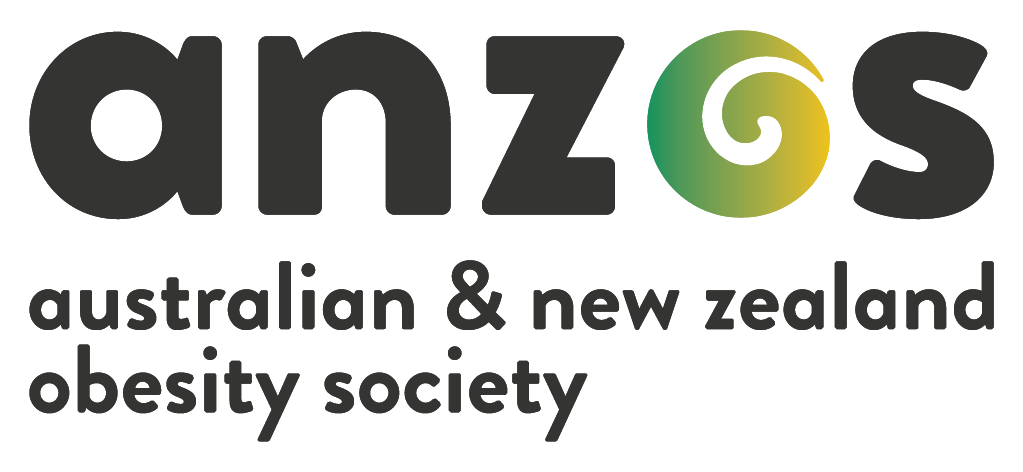Chair Instructions
Thank you for agreeing to the important role of session chair at ANZOS 2021. Your contribution and commitment to making our virtual event a success is greatly appreciated.
CHAIR RESPONSIBILITIES
In many ways, chairing a virtual conference is very similar to a face-to-face event, with the following key responsibilities remaining the same:
Familiarise yourself with the session speakers (check name pronunciation and current affiliation. Speaker photos and bios can be found on the Invited Speakers page
Keep the session running on time (you will be provided a run sheet for your session, and receive time prompts from an ASN Events staff member)
Facilitate audience Q&A after each presentation (we recommend preparing at least one question for each speaker in case the audience are feeling shy)
Delegates will be viewing the conference on a virtual platform called Pheedloop. Login details to the virtual platform will be emailed to all registered delegates, presenters and chairs in the week leading up to the conference.
As a session chair/discussant, you will be joining a backstage broadcast studio called StreamYard – this is where the magic happens! It is very much like a Zoom Meeting with a backstage chat area and a screenshare function for live presenters. An ASN technician will be facilitating the broadcasting and make sure everything runs smoothly. You will receive your link to the broadcasting studio a couple of days before the start of the conference.
PREPARING FOR A VIRTUAL EVENT
Please ensure you have access to the following technical requirements:
Computer or Laptop (ensure you are connected to power)
Google Chrome browser (please do not use Firefox or Explorer if you are presenting slides, as these browsers are not compatible with StreamYard)
Headphones (highly recommended to avoid echo from computer speakers)
High speed internet connection (capable of at least 2mbps up and down)
A quiet room with a plain background (virtual backgrounds are not an option)
Second monitor screen or personal device to view questions from the audience
ACESSING THE BROADCAST STUDIO
You will be sent a calendar invitation with a link to join the broadcast studio a couple of days before the conference.
The calendar invitation start and end times represent the entire time we require you to be online and dedicated to the conference, including preparation time during the break immediately prior to your session. There are several reasons for this:
The ASN technician will need to check your audio and video is working correctly, and perform a test screen share (if applicable)
Once the livestream commences, you will not be able to enter the backstage area or receive instructions from the technician
This is a good opportunity to familiarise yourself with the speakers, and address any concerns/questions
When you join the broadcast studio, it may look like you are alone, but you can chat to the technician and speakers via the private chat function on the right-hand side. Delegates will not see these communications.
Once everyone required for the session has joined the broadcast studio, the ASN Events technician will make all presenters and chairs visible to each other on the main video screen and enable two-way verbal communication.
This will be followed by a summary of how the session will be run and ASN Events will answer frequently asked questions.
Once you’ve entered the backstage broadcast area, please do not walk out of earshot of your laptop/computer. You will need to be online and available to jump in at any given moment should any issues arise.
GOING LIVE TO THE AUDIENCE
The ASN technician will make sure everyone is ready and then being the broadcast.
First, a holding slide that says ‘We are going live now’ will display.
This indicates you have 60 seconds until your camera will be live to the audience.
When you see your face appear on the main window, you are now live to the audience! Please do not start speaking before you see your face appear, as delegates will not be able to see or hear you and they will miss the start of your introduction.
(You will also see a red ‘LIVE’ icon in the top left corner indicating that everything in that main window is live to the audience)
ONCE YOU ARE LIVE TO THE AUDIENCE
Introduce yourself as the chair
Acknowledge the sponsors/exhibitors as per the run sheet
Encourage the audience to submit questions via the “Engage” tab, located above the main video display. Remind them to ‘like’ questions that others have asked to increase the chances of the question being asked live.
Keep an eye on the chat in StreamYard, as this is where the ASN team will send prompts and time warnings.
If you have any issues or questions for the Technician, write them in the StreamYard chat
IMPORTANT: It is very important that Chairs adhere to the Runsheet (that will be included in your calendar invitation). The ASN technician will send messages to you in the Virtual Broadcast Studio via chat and with 2-minute, 1 minute and 30 second warnings to ensure the session stays on time.
CHAIRS
Session chairs are responsible for introducing each speaker.
Please have a clear handover cue when you have finished your introduction, so the ASN Technician knows when to transition to the speaker’s presentation.
Note: In some cases, speaker presentations have been pre-recorded. Please do not make mention of this to delegates.
Once a presentation has concluded, the Technician will bring the chair back into the live stream for live Q&A. We recommend having a question prepared for each presenter in case the audience have not submitted any/many questions.
Once questions have been answered or time runs out, the chair(s) will conclude the session. Please view the runsheet to check the scheduled duration of the Q&A.
Please have a clear concluding statement so the Technician knows when to display a holding slide and remove you from the live stream.
COLLECTING QUESTIONS DURING THE SESSION
Questions will be submitted from the audience via the “Engage” tab on the virtual platform (Pheedloop), which integrates an app called Slido.
We recommend opening the virtual platform (Pheedloop) on a second screen so you can monitor the questions. **
If you do not have a second screen, open the Slido website on your mobile phone or other personal device by clicking this link https://app.sli.do/ and entering the event code: ANZOS. You will then be able to select the room you wish to view questions for.
Questions posed by delegates are visible to all, and delegates can ‘like’ a question that someone else has asked. This feature is particularly useful for avoiding repeat question and ensuring questions that are broadly supported get asked first.
Questions with the most likes will appear at the top of the list, making it easy for you to identify them.
** If you have Pheedloop open, it is crucially important you pause the live stream. There is a 20 second delay between what is said in the broadcast studio and what delegates hear on Pheedloop, which can not only cause confusion for chairs but create audio feedback and disrupt the live stream.
CHAIR & SPEAKER TRAINING SESSION
A training session for all chairs and speakers was held on Thursday, 15th July at 3:30PM.
Meeting Recording:
Access Passcode: f$3?aVq1